Best Website to Remove Backgrounds from Image
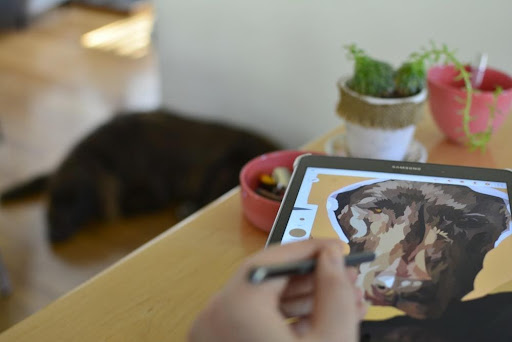
Removing an image backdrop usually necessitates the use of professional photo editing software such as Photoshop or Illustrator (more on this later). However, the problem with such professional software is that they are difficult to master - and they are not for everyone. Plus, using professional editing and designing software to remove the background can be a time-consuming feat.
But what if we told you that you could remove the backdrop from any image without having to use a photo editing program? All you need is an active internet connection to do so. Various photo editing websites and apps are available to remove the background from images for free. However, for best results, it is advisable to choose the leading online background remover: Slazzer
In this article, we'll take a look at the greatest website for quickly removing the background from a photo in addition to some traditional methods, including how to remove the background in Photoshop and illustrator.
Slazzer - Best Website to Remove Image Background
Slazzer is a user-friendly website that detects the subject in any photograph using an AI computer vision algorithm. The site's main benefit is that it is completely automated, which means you can remove background within seconds. You can easily replace the background with transparency, solid color, or a custom background.
Moreover, Slazzer can easily recognize complicated objects in photos such as similar hues, shadows, hair, and so on. Slazzer is noted for its precise background removal capabilities, and it also offers a WooCommerce plugin, Photoshop plugin, mobile app, and other services.
The free account allows you to upload JPG, PNG, and JPEG files. However, you may download only the preview size of the altered photographs to remove the background from images for free. For additional options and high-resolution images, subscriptions and top-up options are available.
Removing Image Background in 3 Simple Steps
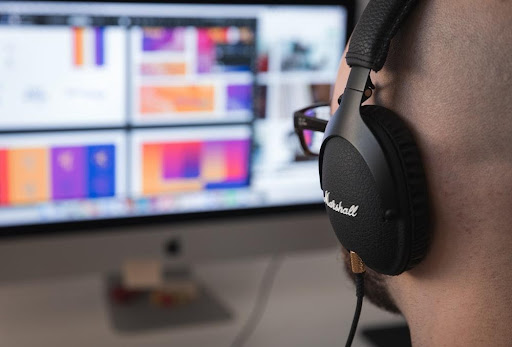
Slazzer is designed to be client-centric, meaning it is super easy to use. The website is pretty much self-explanatory. It is ideal for personal use, large corporations, and everyone in between. Here's how you can remove the picture background with Slazzer in three simple steps.
1. Upload Image
The first thing you need to do is upload the photo. You can browse your device, paste an image, or drag and drop the photo to upload it. Keep in mind that Slazzer supports images having a file size of up to 12 megabytes.
Even the most complicated photographs are no problem for Slazzer, thanks to the advanced computer vision algorithms. Slazzer can remove the background from high-resolution photographs, and it presently handles images with resolutions of up to 25 megapixels, for example (6250 x 4000).
For the best result, upload a clear picture with a distinct subject. The AI has been programmed to recognize foregrounds that are clearly visible and intended to be in the foreground, such as a product, person, animal, car, or any other object.
2. Remove Background
Removing the background is easy because it is 100% automatic. You won't have to press a single button! The advanced AI technology will produce superb quality cutouts - that too within seconds.
3. Download Image
Downloading the image is also simple. Next to the image, click the Download or Download HD button. Based on whether you are using the free version or have a subscription, you can either download the high-resolution image or the preview image. The picture will be saved to your library roll. You can also download or share images on iOS.
Filters & Templates: Do More with Your Image!
Now that you know how to remove a picture background, you can get transparent background within seconds. But that's not it - Slazzer takes the fun to the next level with multiple background manipulation options.
You can set a solid color background or choose one of the custom backgrounds to quickly boost the aesthetic appeal of your selfies, product photos, or marketing material. You can also use built-in templates or add text or doodles with the PAINT option. If you enjoy experimenting with background colors and designs, Slazzer may be the perfect solution for you.
Other Solutions: Photoshop & Illustrator
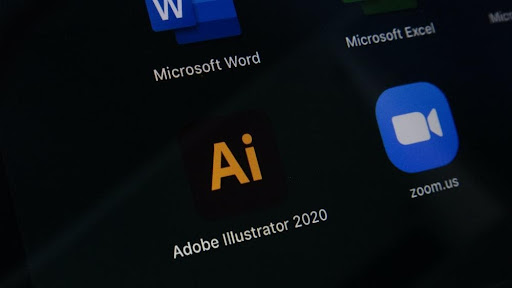
As promised, now we will look at how to remove the background in illustrator and Photoshop. The goal is to help you compare different methods and understand why we love using Slazzer.
How to Remove Background in Photoshop
- On your Mac or PC, open the Photoshop application. Click "File," then "Open..." from the top menu to bring up the image from which you want to remove the background.
- Use the Quick Selection Tool to make your selections. It isn't the only way to isolate subjects in Photoshop, but it's certainly one of the most straightforward options.
- Pixel by pixel, click until you've encircled the image you wish to keep in the foreground or the part of the image that will remain when the background is gone. You can also use the upper "Options" menu bar to select "Select Subject."
- When you're comfortable with the image you want to isolate from the background, right-click it and choose "Layer Via Copy."
- Tap the eyeball icon in the "Layers" panel adjacent to "Layer 0," as it will be called by default, in the menu on the right side of your screen to remove the background.
How to Remove Background in Illustrator
- Open a file from your PC and drag it into the workspace.
- Using Window>Image Trace, convert it to a vector. Use High Fidelity Photo or one of the other two presets that best match your image for the best results.
- Go to View>Show Transparency Grid. The checkerboard backdrop, which indicates transparency, will appear.
- Expand the dropdown menu by clicking the Direct Selection tool (arrow) or Object. This will turn your Vector into a shape and bring up the anchor points.
- Select the backdrop parts you want to get rid of by clicking on them and selecting them. Press the Delete key. You may have to do this for each location.
- Make sure the Background Transparent Box is checked before exporting the file as a.PNG or EPS file.
As evident, removing the background in both Photoshop and Illustrator can be a hassle, especially when compared to Slazzer that gives you clean, AI-generated cutouts in no time. Visit Slazzer learn more about this tool, and check out different Slazzer plugins and API.
This guest article was written by Vincent Taylor is a website designer by profession and photographer at heart. He has varied interests ranging from marketing and e-commerce to traveling and hiking. He spends much of his time reading and writing tech and photography blogs, and when he's not working, you can find him at the local coffee shop.

